Technology
Amazing Mac Keyboard Hacks You Haven’t Discovered Yet
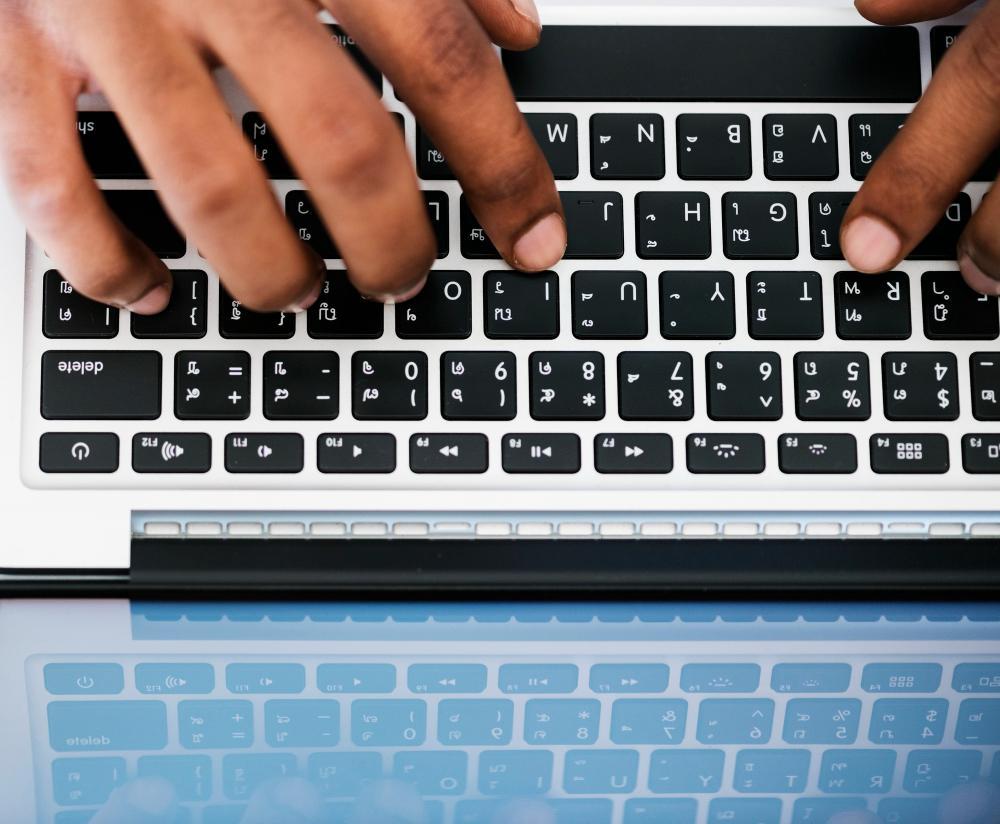
Every Mac user can easily use the common Mac keyboard shortcuts. They can use the Mac copy-paste shortcuts such as CTRL + C to copy and CTRL + V to paste. There are other shortcuts on Mac that most people might not know. For instance, CTRL + A is the select-all shortcut on Mac. On the other hand, there are plenty of other undiscovered tricks on the Mac keyboard.
When you learn them, they can help to greatly increase your productivity. These are tricks that you can make use of in your daily life to improve your workflow. Some of them allow you to quickly access the system or conduct effective multitasking. You can use some shortcuts to look up the dictionary fast and enjoy using Mac better. Here are some of the Mac keyboard shortcuts to discover.
Open the dictionary in an instant
When typing, you might want to know what a certain word means. You could be writing essays, articles, or any type of text. Move the pointer over the word and hold down CMD + CTRL + D.
Open System Preferences fast
To open Spotlight and access apps, documents, or System Preferences, use CMD + Space. This opens Spotlight. Once it opens, type the word System Preferences. Hit the Enter key and customize the system as you wish.
System Preferences lets you customize the system in many ways. For instance, you can use it to access the Mac’s math keyboard and personalize it. You may change it to let you use math symbols on Mac keyboard. For instance, press the ALT + 8776 to make the approximate symbol on the keyboard. When you press Shift + 9 and Shift +0, you make the Parentheses sign. The standard signs such as (+), (-), and (x) are easy to insert on a Mac keyboard. However, to enter the other symbols used in algebra, calculus, and geometry, you need to customize the math keyboard to allow you to use shortcuts.
Silence Mac to avoid distractions
If you work in a busy place such as a library or large office, the people around you might want full concentration on their work. When you are connected online, your computer might keep sending notifications. The sounds could be distracting to yourself and your colleagues. MacBook startup sounds may also bother people. You can silence boot up and notification sounds in an instant. This is how you do it.
- Plug Mac to power and switch on
- Press and hold the F10 key (this is the mute key on Mac)
- Release the key when you see the Apple logo
Quickly pull up emojis on the keyboard
If you are struggling to know how to pull up emojis on Mac, the process is simple. Emojis can help you express emotions using images. You can add them to your text to enhance its tone. They improve engagement and make it easier to understand the message. To pull up emojis, use the shortcut CTRL + CMD + Space.
Make it easier to use Safari
Mac Safari is a browser with many benefits. It allows you to customize it to improve privacy. The browser is known for its speed and battery optimization. Although Safari is highly optimized within the macOS environment, you can tweak it for advanced experiences.
Use it to quickly switch from one tab to the next. Just press the Command + Option keys. Once you press, use the arrow keys to move in the direction you want. For instance, press the left arrow to move to the left and the right arrow to move to the right. Note that the Option key is the Alt key. Also, the ctrl home on Mac is the CMD + Fn + left arrow keys.

Image Source: Freepik
Quickly open Terminal
If you are an experienced Mac user, Terminal provides you with the power to use the command line. The Mac Terminal allows you to do some of the following activities.
- List directories
- Copy files from one directory to another
- Create text files
- Remove directories
- Move files
- Change directories
If you are already in Terminal and want new commands, press CMD + K.
If you want to know your Terminal use history, press CMD + R
To undo your previous action, press CMD + U
Switch from one app to the next in an instant
You could be using multiple apps and want to keep switching between them. You might also have multiple open files and want to keep alternating between them. To do this, hold down the Command key. As you hold it, press the Tab key. This automatically takes you to the next open app. To move back across the list, tap the Shift key. To move to the very first document you opened, use the ctrl + home on Mac.
Take screenshots fast
There are different ways to take screenshots on Mac using keyboard shortcuts. Pressing CMD + Shift + 3 screenshots the whole screen. Pressing CMD + Shift + 4 screenshots a specific area of the screen. To select the exact area, press the Spacebar.
Change from light to dark mode and vice versa
The CMD + Option + CTRL + T changes the screen from dark to light mode. To change back to light mode, press the same shortcut.
Select all Mac items
You might want to select all folders on the screen, all images, text, windows, and so on. Instead of clicking one item at a time or dragging the cursor across them, there is an easier way. Press the CMD + A keys to select all Mac items.
Conclusion
Mac keyboard shortcuts help you navigate the computer with ease. They are commands that allow you to open documents, save, open the command line, and do more quickly. There are several dozens of little-known shortcuts you can keep discovering. Using them saves your time and increases your productivity in a big way.
